Do NOT load Arduino IDE from the Windows Apps store, it will not provide full access to your sketches.
You can find out what version you have by going to Control Panel > Apps & Features, if you have Arduino IDE with Arduino LLC in shadow lettering underneath it as a second line in the title, it is the Windows Apps store version. Delete it and download the Zipped windows installer version from the arduino website.
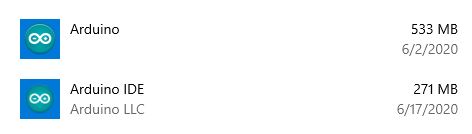
If you have trouble connecting the Arduino to the computer look at the Arduino Troubleshooting section on their web site https://www.arduino.cc/en/guide/troubleshooting#toc1
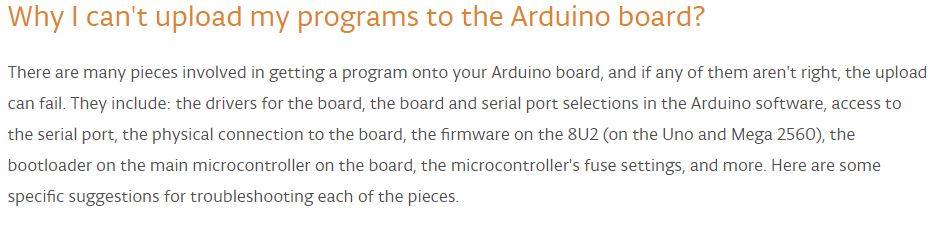
Adafruit Industries have Learn Arduino written by Ladyada which is a series of 3 lessons with detailed information on the Arduino, how to set it up, load software and do basic activities. There is a menu on the side of the left side of the lesson. Options include viewing as a Single Page or downloaded as a PDF. Do these 3 lessons first, then go to Simon Monks Lesson 1. Blink.
Ladyada’s Learn Arduino – Lesson #0 https://learn.adafruit.com/ladyadas-learn-arduino-lesson-number-0/intro
Ladyada’s Learn Arduino – Lesson #1 https://learn.adafruit.com/ladyadas-learn-arduino-lesson-number-1?view=all
It seems that the Blink sketch has been updated in the IDE versions, so the code you see in the IDE version 1.8.33 is different to the code you see in the IDE version 1.6.11 in The Parts of a Sketch section in Ladyadas Lesson 1#, where you see the Blink code. You can change the delay in the new IDE 1.8.33 and do this lessons exercises. To learn how to change the LED port, do Simon Monks Lesson 2 LED’s below.
Ladyada’s Learn Arduino – Lesson #2 https://learn.adafruit.com/ladyadas-learn-arduino-lesson-number-2
Arduino Libraries guide on Adafruit details how to install libraries on your computer https://learn.adafruit.com/adafruit-all-about-arduino-libraries-install-use?view=all
LearningArduino_SimonMonk Sketch files, unzip, add to Arduino>Library directory http://www.theatrelightingworkshops.com/wp-content/uploads/2020/05/LearnArduino_SimonMonk.zip
Simon Monk has 18 Lessons for Learn Arduino https://learn.adafruit.com/lesson-0-getting-started
Note: These Lessons were written using an early IDE version so you will need to use Simon Monks code for these lessons, not the newer IDE sketch code if it is different, as in the Blink example.
The Arduino kit that Hugh has sent out to you will get you started on the first three lessons. As you scroll down each lesson, you will see breadboard views showing all of the connections.The remainder of the lessons in this series are designed to lead you through various aspects of both electronics and programming the Arduino. In the workshop are :
74HC595 Shift Registers which can be used to expand the number of digital outputs from the Arduino.
Electret Microphones, Light Dependant Resistors, Stepper motors, Colour Sensor, 2 x 37in1 Sensor Kits for Arduinos, MT3608 Stup Up Boost Converters .
- Lesson 1. Blink – note Tx and Rx LED’s blink when a sketch is uploaded to the Arduino board.
- The Blink sketch has been updated in the IDE 1.8,12 version so the code in the Blink sketch is different for the LED port assign, but you will still be able to change to LED timing.
- Lesson 2. LEDs – note https://www.instructables.com/id/5-Simple-Ways-to-Determine-LED-Polarity/
The Blink sketch has been updated in the IDE 1.8.12 version. At the top of the Lesson 2. LED’s Download: file is Copy Code, click on this, it changes to Copied, then highlight the code in the IDE Blink from /* to the bottom } and paste the older version of code that has int led = 13; then Upload to your Arduino, once successful, you can change the Arduino pin to D7. - Lesson 3. RGB LEDs Try other colours RGB Colour Chart http://www.downtownuplighting.com/rgb-color-chart
- Lesson 4. Eight LEDs and a Shift Register
- Lesson 5. The Serial Monitor
- Lesson 6. Digital Inputs
If you do not have any switches, use jumper wires to make a momentary contact. - Lesson 7. Make an RGB LED Fader
If you do not have any switches, use jumper wires to make a momentary contact. - Lesson 8. Analog Inputs
If you do not have a potentiometer, connect a series string of resistors on your breadboard with one end on +5V and the other end on GND. You can then move the Wiper jumper that goes to Analog In 0 along the string of resistors to get different analog input readings.
If you do not have the shift register, set up this LED Bar Graph tutorial https://www.arduino.cc/en/Tutorial/barGraph
It uses 10 LED’s but you can reduce the number of LED count and the pins in the array, or just run it with fewer LEDs. Click on the image to enlarge the circuit, use the back arrow to return to the tutorial. The barGraph sketch can be found in the IDE File>Examples>07.Display>barGraph - Lesson 9. Sensing Light
We need to make a Light Dependent Resistor (LDR) or Photocell (CdS) available for Lesson 9. - Lesson 10. Making Sounds
- Lesson 11. LCD Displays – Part 1
- Lesson 12. LCD Displays – Part 2
- Lesson 13. DC Motors
- Lesson 14. Servo Motors
- Lesson 15. DC Motor Reversing
- Lesson 16. Stepper Motors
Warning: There are a lot of contacts on the bottom of the Arduino board that can short out, use insulated rubber feet or nylon standoffs or sit the board on paper to protect the Arduino so contacts are not shorted out !
Installing Additional Arduino Libraries https://www.arduino.cc/en/guide/libraries
Page updated 13 January 2021